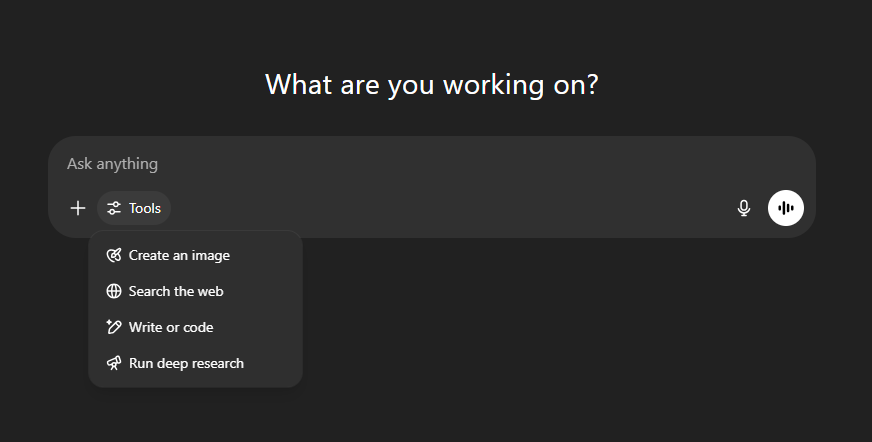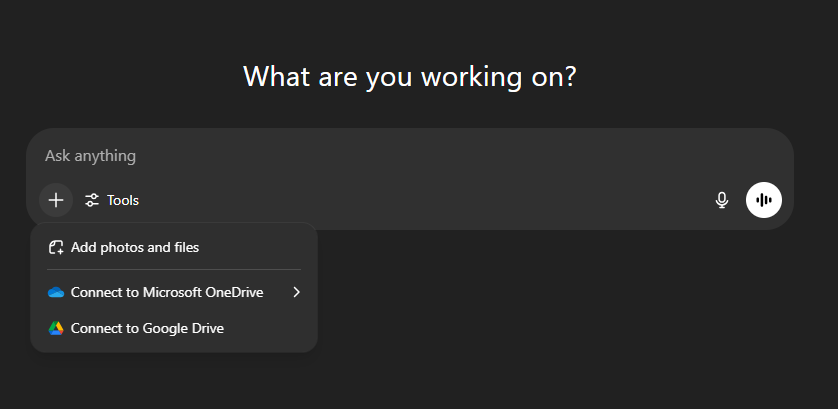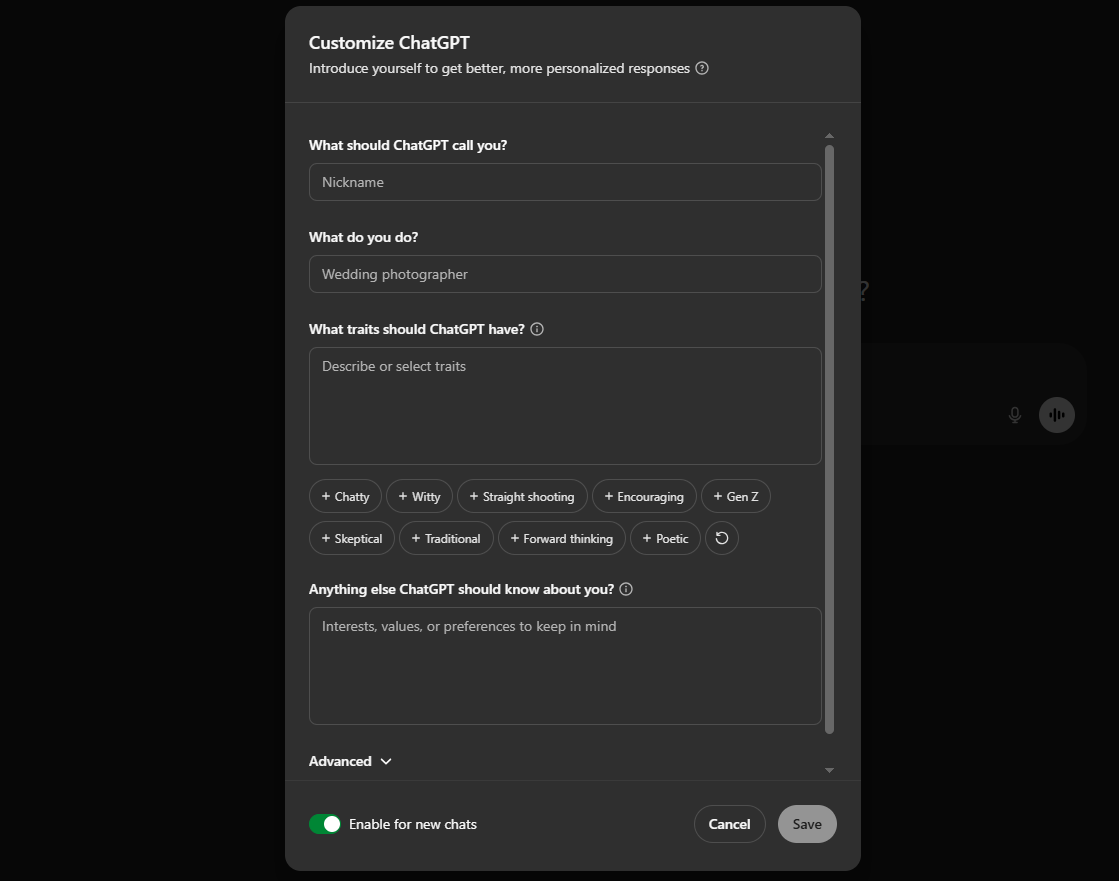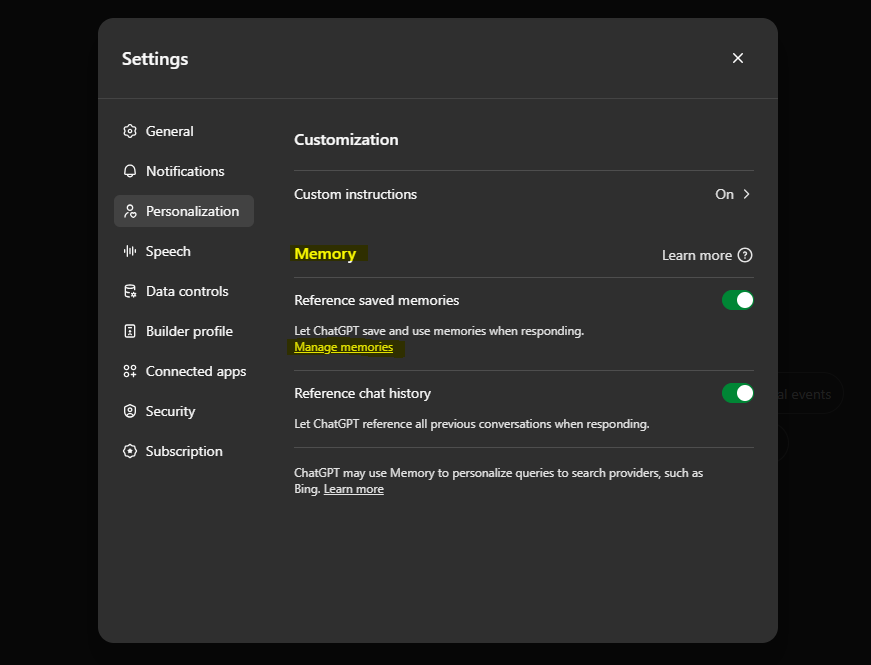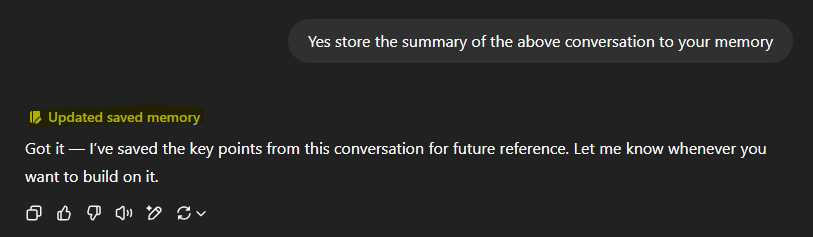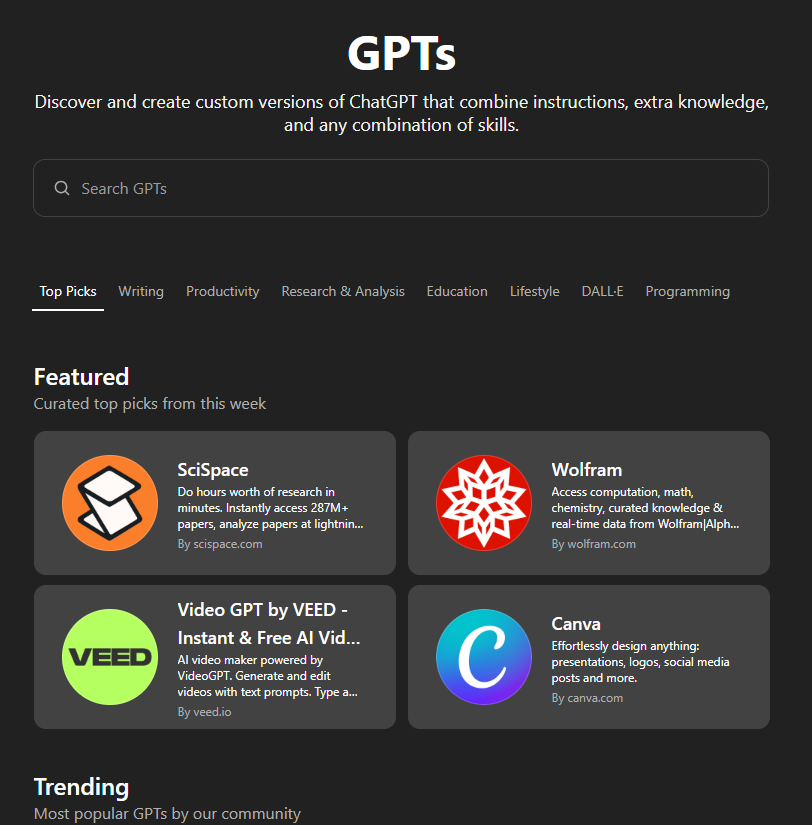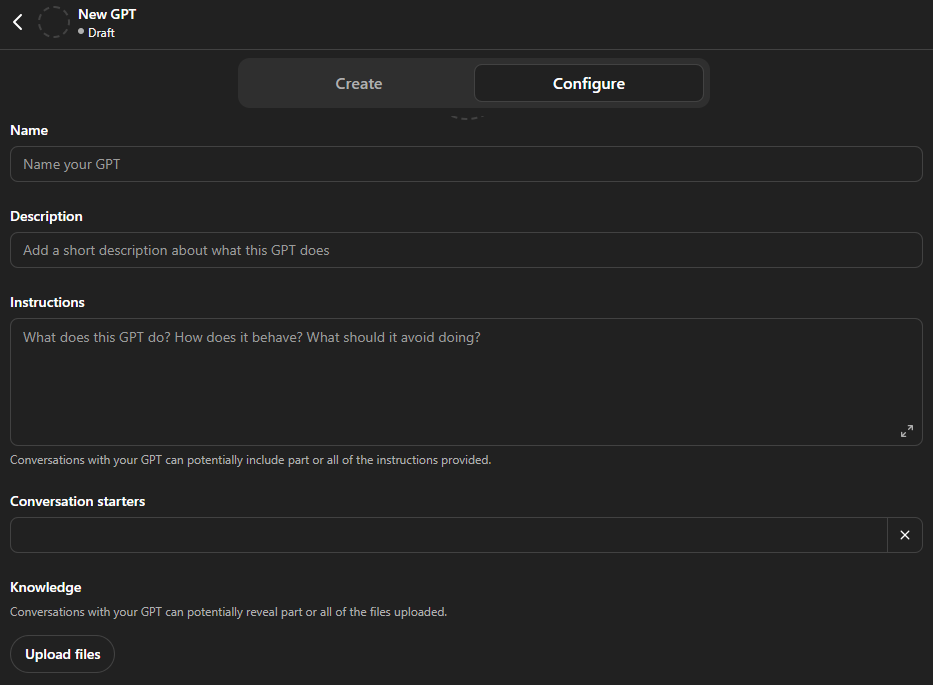Unlocking ChatGPT: Everything you can do that you didn’t know
From custom memory to built-in tools... here’s how to actually use ChatGPT to its full potential.
Most people use ChatGPT like a search box.
They ask a question, get an answer, and move on.
But ChatGPT today is much more than a simple Q&A machine.
It’s evolved into a versatile assistant that can remember your preferences, customize its behavior, access live information, analyze complex data, generate images, and even let you build your own tailored AI helpers.
If you’ve ever wondered:
“Am I truly getting the most out of ChatGPT?”
This post will show you how to unlock its hidden powers… all without needing technical skills or paid add-ons.
🧠 Why Most People Don’t Realize What’s Possible
ChatGPT’s ease of use can be deceiving. Its familiar chat interface encourages quick questions and fast answers, but hides layers of powerful features under the surface.
Many users don’t realize that ChatGPT:
Can browse the internet for up-to-date info (not just rely on its training data)
Can run complex data analysis by processing your files
Can generate creative images from text descriptions
Can remember details about you and your work across sessions
Lets you tailor its personality and focus through custom instructions
Allows you to create specialized mini-AI helpers customized to your needs
Once you know these, you will start to see ChatGPT as less of a tool and more like a personal AI collaborator.
🔧 The Built-In Tools That Make ChatGPT a Swiss Army Knife
These powerful capabilities come built into ChatGPT-4, especially for Plus subscribers:
1. Browsing: Search the Web in Real-Time
Unlike older versions that relied solely on data trained up to 2021, ChatGPT’s browsing tool allows it to look up fresh information live from the web.
That means you can ask it about recent news, new regulations, current market trends, or even sports scores… and get accurate, sourced summaries.
Example:
“What are the latest AI regulations introduced in the EU this year?”
It scours trusted sources, pulls the relevant facts, and presents them clearly with links for you to verify.
2. Code Interpreter: Your On-Demand Data Analyst
Upload a spreadsheet, CSV, or JSON file, and ask ChatGPT to analyze it.
Whether you want to find sales trends, create charts, convert currencies, or extract summaries, the Code Interpreter (also called Advanced Data Analysis) handles it.
For instance:
“Here’s my sales data for the last quarter, can you highlight the top-performing products and create a bar chart?”
This takes hours of manual Excel work and compresses it into seconds.
3. Text-to-Image Generation
Want a custom image for your blog or presentation? Just describe it.
ChatGPT can generate high-quality images from your descriptions, even allowing you to edit parts of an existing image (called “inpainting”).
Example:
“Create an illustration of a friendly robot teaching a group of students in a classroom.”
This visual capability makes ChatGPT a creative partner, not just a text generator.
4. Deep Research Mode: Long-Form, Citation-Backed Reports
When you ask for in-depth topics like market trends, startup comparisons, or scientific overviews, ChatGPT can switch into a deeper research mode… generating long-form responses that cite sources and break down ideas step by step.
Example:
“Compare Notion and Obsidian as tools for knowledge management: pros, cons, ideal users, and pricing.”
This turns ChatGPT into a structured analyst, helping you make sense of complex topics without endless Googling.
5. File Uploads: Summarize, Extract, or Edit Documents
You can upload PDFs, Word docs, and other text files directly in the chat and ask ChatGPT to summarize them, pull key points, or even rewrite sections.
For example:
“Summarize this 15-page research report into a 200-word overview suitable for executives.”
This saves you from hours of reading dense documents and helps you distill information quickly.
🧭 Custom Instructions: Shape ChatGPT to Your Style and Needs
Custom Instructions is a feature that tells ChatGPT how you want it to behave (and what it should know about you) for all future chats.
For example, you can say:
“I’m a busy marketer who likes brief, actionable answers.”
“Explain complex concepts as if I’m new to the topic.”
“Use a friendly and informal tone.”
Once you set these, ChatGPT tailors its responses without you repeating yourself every time.
This makes every conversation feel personalized, like an assistant who gets you.
How to Set Up Custom Instructions: Step-by-Step
Open ChatGPT and click your profile icon (bottom-left corner on desktop).
Then choose Custom Instructions.
You’ll see two main questions:
What would you like ChatGPT to know about you to provide better responses?
How would you like ChatGPT to respond?
Fill these out with clear info. For example:
“I’m a marketing manager focusing on SaaS growth.”
“Keep answers concise and use simple language.”
Click Save.
Now every conversation with ChatGPT will be influenced by these preferences… no need to repeat yourself.
🧠 Memory: The AI That Remembers You
Traditional chatbots have no memory beyond a session, which means you have to re-explain your preferences or context every time.
ChatGPT’s memory feature (available to Plus users) changes that.
You can store details about:
Your name and pronouns
Your profession and goals
Preferred communication style
Prior project details or ongoing work context
For example, you might say:
“Remember that my startup focuses on sustainability.”
In later chats, you can refer back without reintroducing that context, saving time and making interactions smoother.
You also control this memory fully: you can edit or delete any stored info at any time.
How to Enable and Use Memory: Step-by-Step
Go to Settings in ChatGPT (via your profile icon).
Click on Memory or Personalization tab.
Toggle Memory ON to enable it.
ChatGPT will start saving your preferences, details like your name, interests, and what you tell it about ongoing projects.
You can review and delete any memory entries anytime via the Memory settings.
In your chats, you can say things like:
“Remember I’m preparing for a product launch next month.”
or
“Use the marketing plan we discussed last week.”
This lets ChatGPT tailor responses based on your history without repeating information each time.
🤖 Custom GPT marketplace: Your Very Own Mini-AI Helpers (No Coding Needed)
One of ChatGPT’s most exciting recent features is the ability to create custom GPTs… essentially your own AI assistant trained and tailored for specific tasks.
You don’t need to write code. Just:
Define the assistant’s purpose
Choose its personality and tone
Add any special instructions or example data
Imagine:
A financial advisor GPT who knows your income and goals
A writing coach GPT tailored to your style
A customer support GPT trained on your product FAQs
Once created, these custom GPTs live in your ChatGPT app and are ready to help.
You can explore thousands of community-created GPTs in the GPT Store (and even share your own).
Furthermore, you can also create your own custom GPT tailored to your specific needs as well!
Although this is only available in the ChatGPT Plus subscription.
How to Create a Custom GPT: Step-by-Step
In the ChatGPT app, click on Explore GPTs on the sidebar or bottom menu.
Select Create a GPT.
You’ll be prompted to:
Give your GPT a name and description.
Define what it should do (e.g., “A personal fitness coach”).
Set its tone and style (friendly, formal, concise, etc.).
Optionally upload files or data the GPT should know about.
Customize behavior further by setting instructions or example prompts.
Save and start chatting with your custom GPT anytime.
You can also browse pre-made GPTs in the GPT Store, try them out, or even share your own creations with others.
✨ Practical Ways to Use These Features Today
Here are some ideas to get you started:
Writing & Editing: Summarize long articles, improve your email tone, generate creative stories
Research: Use browsing for current info and references; upload data for quick insights
Data Tasks: Automate sales reports, create charts, clean datasets with file uploads
Creative Projects: Generate concept art or presentation visuals with DALL·E
Personalized Workflows: Build a custom GPT to handle client onboarding or content calendars
Learning & Tutoring: Create a study buddy GPT that adapts to your learning pace
The secret is to combine these tools: memory + instructions + GPTs + file uploads = a personalized AI coworker.
💡 Final Thoughts: Stop Prompting, Start Collaborating
ChatGPT isn’t just a fancy search bar.
It’s a flexible, learning, creative partner, waiting for you to unlock its true potential.
If you’ve only used it for basic Q&A, start experimenting:
Set custom instructions
Upload a file and ask for insights
Create your first mini GPT
Try browsing for fresh info
Your AI assistant is ready to grow with you.
And if you share what you learn, we all grow faster.
Next up on LLMentary:
You may have observed that ChatGPT (or OpenAI) has released a bunch of different models that they say can be used for different specific use cases. But what are they? I’ll explain this in detail and, of course, in plain and simple English in my next post!
Until then, stay curious.
Share this with anyone you think will benefit from what you’re reading here. The mission of LLMentary is to help individuals reach their full potential. So help us achieve that mission! :)